A super easy interface, excellent automation for repetitive tasks, and transparent pricing structure are a few of what Trello has to offer.
In this article, you'll get to explore how boards, lists, and cards help you manage entire projects in Trello.
What is Trello?
Trello is a project management and team collaboration tool. It mainly organizes your projects into boards. Using Trello, you can easily answer the following questions: what tasks are being worked on, who's working on what, and where a certain project/task stands.
What makes it stand out is how easy it is to use. The app's interface resembles sticky notes on a whiteboard. By dragging and dropping cards, you can organize your work.
Trello, an intuitive kanban app
Intuitive kanban apps are apps that are based on the Kanban methodology. Kanban is lean project management method. Lean in this context reflects the maximization of value while minimizing waste.
Kanban is based on communicating the capacity in real time and full transparency of work. To allow all team members to see the state of work at any given time, work items are represented visually on a kanban board, which resembles the boards used in Trello.
Trello uses a typical kanban style. It has three columns: to-do, doing, and done. The to-do column has cards including tasks to be done. When a task is assigned to someone, they can move it to the doing column. When a task is completed, it's moved to the done column.
As you read on, you'll learn that, unlike the traditional project management apps, Trello is a customizable kanban app because you can add numerous features.
Other apps that are based on kanban include Asana, Jira, monday.com, and Kanbanize.
How does Trello work?
To get started with using Trello, go to www.trello.com and sign up using your email address for a free account. You can use Trello on either your favorite browser or mobile (the mobile app is available for free) or switch between the two.
Your free account includes a maximum of 10 boards (projects). If you've more projects, you may need to upgrade your account.
What is a board in Trello?
A board contains every info related to a certain project. It is the place where you organize tasks and collaborate with other people. From small projects like planning your vacation to bigger projects like launching a new website, you can create a board for any kind of project.
Once you create a board, a page will open up that has three lists (columns): to-do, doing, and done. Under each list, you can add cards, and you can add new lists as you see fit or rename the already existing lists. A board can include any number of lists and cards.
What is a list in Trello?
A list in Trello is a column that contains cards. You can decide on how to use and organize lists according to the needs of your project.
For example, you can create a board that tracks everyone's tasks, where a list has a person's name as a title and cards are tasks this person is responsible for. Or you can organize lists according to the project workflow, and each card is moved from one list to another as tasks are processed and finished.
You can add any number of lists to a board and arrange and title them however you’d like.
What is a card in Trello?
In Trello, it goes like this a board, then a list, and finally a card. So, the card is the smallest and most detailed unit in a board and is typically used to identify tasks that need to be performed.
Each card has a title, and you can add a lot of useful info to it. Cards include descriptions, due dates, members, labels, checklists, attachments (files and images), and comments. You can drag and drop cards across lists as you see fit.
What is a board menu in Trello?
You'll find the board menu on the right side of your Trello board. It has all the board data you need and more.
The menu includes all activities that took place on the board. You can manage members' board permissions and control settings, search cards, and enable power-ups (app integrations).
Clicking automation on the board menu, you'll have access to Butler (available at no additional costs for all Trello accounts). It's a built-in no-code automation tool that automates tasks and workflows on boards.
Through it, you can customize rules and add customized buttons to your tasks and cards. You can also create commands and automate them. You can have recurring commands based on a given schedule or on a card's due date.
Who can see your board in Trello?
When you create a board in Trello, you, as a board admin, can set the board's visibility by clicking on "Workspace visible" on the left side of your picture or name initials.
You can choose one of the following options:
1. Private: only board members can see and edit it.
2. Workspace: all members of the workspace you created can see and edit the board.
3. Organization: all members of the organization can see the board. It’s an option available in an enterprise account.
4. Public: anyone on the internet can see the board, but only the board members can edit it.
Power-ups in Trello
Trello mentions in their help center that power-ups and integrations are the same. They allow you to bring additional features and integrate your favorite apps to elevate your experience on Trello.
In the power-ups page, you'll find power-ups made by Trello. You'll also find the power-ups divided into the following categories:
- Analytics & reporting
- Automation
- Board utilities
- Communication & collaboration
- Developer tools
- File management
- HR & operations
- IT & project management
- Marketing & social media
- Product & design
- Sales & support
You can either choose the apps you need using the above categories or type in the name of a specific app in the research.
What's even more thrilling is that Trello asks their users to share their ideas for new power-ups and build their own power-up on Trello's platform. You can build your first power-up and share it in the marketplace after being reviewed.
How to make the best use of Trello
Let's explore how you can bump up your Trello projects.
1. You need a strong all-in-one meeting management software: pair Trello with adam.ai
To realize the value of a high-end project management app like Trello, you need to run productive meetings where you discuss projects and tasks, which will lead to creating your boards on Trello.
Productive meetings are ones with a clear goal, clear agenda, and clear action items.
A software that helps you run meetings fulfilling the above criteria and integrates smoothly with Trello is what you need on your side when growing your business.
An all-in-one meeting management software, like adam.ai, manages the entire meeting lifecycle and is fully connected to your business activities to help you run business, get things done, close projects, and achieve goals through effective meetings.
Why adam.ai and Trello integration is useful? During your meeting, create an action and add all the important details, and with a click of button, send it to the relevant board and list on Trello. By the end of the meeting, you'll have all the tasks ready on your board.
Reduce your meetings' time, run actionable meetings, and unleash the growth potential your business deserves using adam.ai.
2. Use pre-built Trello playbooks
Trello combined resources and solutions in one place. They introduced ten detailed and helpful team playbooks, with pre-made Trello templates. They include recommended lists and examples on cards and recommended power-ups.
Check out the 10 Trello pre-made playbooks:
- Design Team Playbook: Design Sprint, Design Huddle, Research Project
- Engineering Team Playbook: Sprint Retrospective, Site Reliability, Software Development
- Human Resources Team Playbook: New Hire Onboarding, Recruiting Pipeline, Employee Manual
- Marketing Team Playbook: Editorial Calendar, Go-To-Market Strategy, Email Workflow
- Product Management Team Playbook: Product Roadmap, Agile Sprint, Feature Requests
- Remote Team Playbook: Remote Team Hub, Remote Team Meetings, Remote Team Bonding
- Sales Team Playbook: Sales Pipeline, Contract Review, Customer Onboarding
- Startup Playbook: Company Overview, Team Goal Setting, Company Meetings
- Customer Support Team Playbook: Customer Support Knowledge Base, Building A Customer Feedback Program, Customer Support
- Team Management Playbook: Project Management, Team Meeting, Team Organization Central
Just click on any of the clickable links above. A page will open that includes a template description, a "view template" button to see how the template looks like, and the recommended power-ups. Then, you can click "Use Template" to create a copy.
If you're just starting out with Trello, pre-made templates are an excellent way to kick off your projects and will help you customize your boards according to business needs.
3. Use Trello's resources
From blog posts to webinars and e-books, Trello offers great resources that help teams collaborate and provide the highest performance levels. Here are different resources for different teams.
- Design Team:
How Think Company Uses Trello To Manage A Design System (blog post)
Huddle Up: The New Way To Create A Safe ‘Critique’ Space For Your Team (blog post)
How Design Teams Are Using Trello: The Ultimate Roundup (blog post)
- Engineering Team:
Kanban 101: How Any Team Can Be More Agile (blog post)
Ready, Set, Code: How Engineering Teams Use Trello (blog post)
Agile Workflows In Trello (webinar)
- Human Resources Team:
HR Made Easy With Trello (webinar)
5 Ways To Welcome New Hires When Your Company Is Distributed (blog post)
How To Build An Adaptable Employee Manual With Trello (blog post)
- Marketing Team:
How To Plan A Successful Marketing Campaign In Trello (e-book)
How To Create Your Perfect Editorial Calendar With Trello (blog post)
How To Visually Plan Your Email Calendar With Trello (blog post)
- Product Management Team:
How To Plan And Prioritize Your Product Roadmap In Trello (blog post)
Trello Agile Series: Retrospectives And Roadmaps (webinar)
Trello Agile Series: The Sprint Board (webinar)
Trello pricing
Trello offers four pricing tiers.
1. Free Trello account
The free account is perfect for individuals or teams who aim to sort things out.
You are allowed a maximum of 10 boards per account and 250 workspace command runs per month. However, there's no limit to the number of lists or cards each board includes. The largest file you can upload is limited to 10 MB.
2. Standard Trello account
The standard tier is priced at 5$ per user per month if billed annually and 6$ per month if billed monthly. Trello recommends the standard account for teams that need to manage more work and collaboration.
It includes everything the free account has plus the following: unlimited boards, 1000 workspace command runs per month, a maximum of 250 MB/file, and extra features, such as advanced checklists, custom fields, saved searches, and single board guests.
3. Premium Trello account
The premium account is priced at 10$ per user per month if billed annually and 12.50$ if billed monthly. Trello recommends the premium account for teams up to 100 that need to track multiple projects.
It includes everything the standard account has plus the following: multiple views (dashboard, timeline, table, calendar, and map), unlimited workspace command runs, admin and security features, priority support, and more.
4. Enterprise Trello account
Trello recommends this account for organizations that need to connect work across teams with more security and controls. The cost for an account that has 25 users is $17.50 per user per month, and the price drops as you increase the number of users, with the lowest rate being $7.38 per user per month for 5000 users.
This tier includes everything in the premium account plus unlimited workspaces, organization wide permissions, multi-board guests, and other administration and security features.
The bottom line
When deciding on a project, you have to go through five phases: initiation, planning, execution, monitoring, and closure. Trello as a simple, yet high-end project management platform, helps you tackle all project phases with ease, using boards, cards, and lists.
Integrating an all-in-one meeting management software, like adam.ai, with your Trello account will provide you with everything you need to kick off projects on a good note.
A powerful project management app plus a platform that manages the entire meeting lifecycle and is fully connected to your business activities is the perfect combo.
And while there may be multiple meeting management solutions available, here is why adam.ai is the all-in-one meeting management platform you can trust:
- adam.ai is one of Atlassian Ventures' portfolio companies.
- In the meeting management software category on G2, adam.ai has been ranked a leader and a high performer for successive quarters in the past years.
- adam.ai has been included in the Forrester Report in the AI-enabled meeting technology landscape.
- adam.ai is trusted and used by powerful teams and organizations worldwide for all types of critical meetings, like board, committee, project management, and business development meetings.
- And most importantly, adam.ai integrates with your existing workflow, is SOC2 compliant, provides dedicated support and success, and has a free trial option.
Mary Nour
About the author ...
Content creator, eager learner, and an animal lover.
Recommended for you

What Project Management Is Not: A Few Things to Keep in Mind
Read now

Asana, The Project Management Platform You Need to Know About
Read now
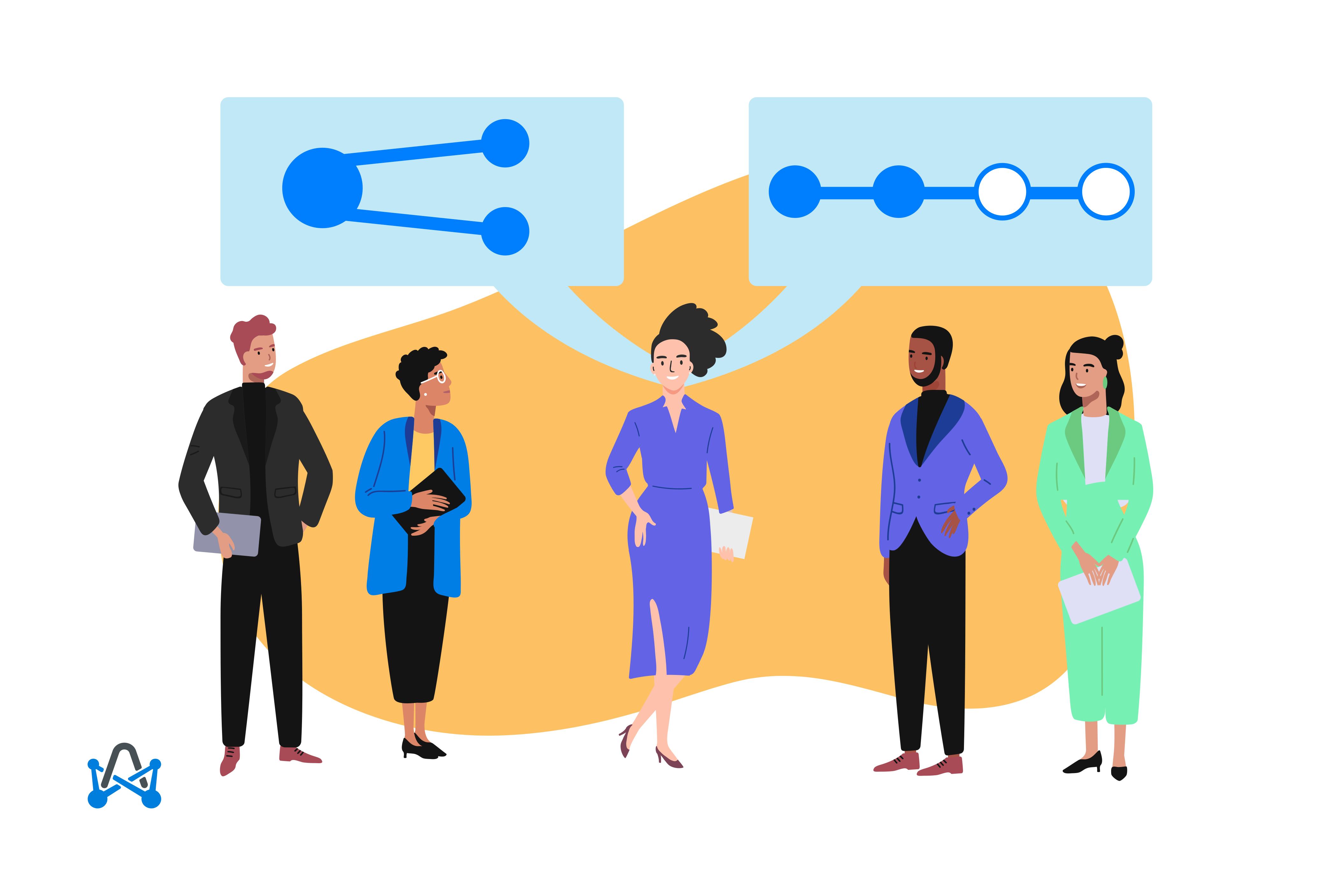
Project Management Meetings: The Definitive 2023 Guide
Read now
Subscribe to our blog
Subscribe to our blog
Get the latest blog posts sent straight to your inbox.


